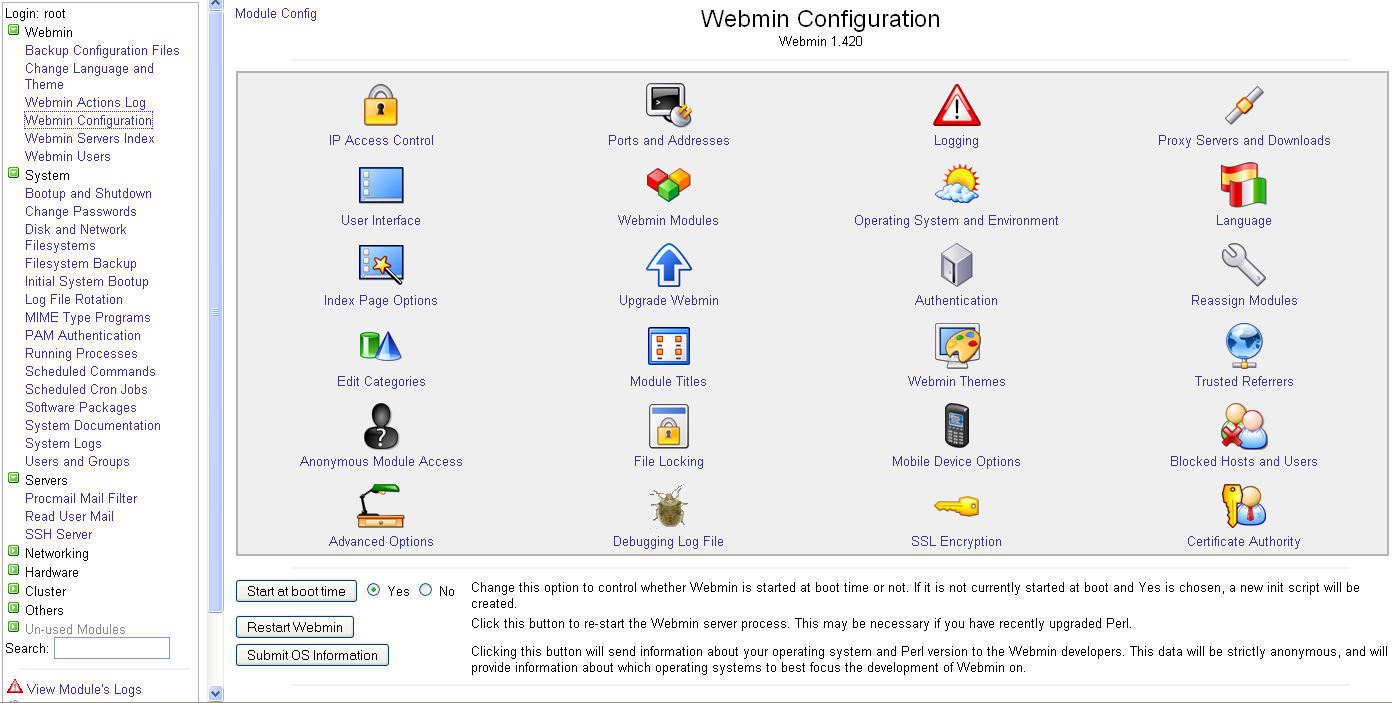What is ‘Webmin’?
Wikipedia said that Webmin is:
Webmin is a web-based system configuration tool for Unix-like systems, although recent versions can also be installed and run on Windows. With it, it is possible to configure operating system internals, such as users, disk quotas, services or configuration files, as well as modify and control open source apps, such as the Apache HTTP Server, PHP or MySQL.
Install Webmin (Bash Script)
Webmin allows you to manage your server (VPS, Amazon EC2, Google GCE, etc..) from the web browser, easily and effective.
Here is a bash script that will install webmin under Debian 7:
#!/bin/bash
# This bash script will install webmin on Debian
#
# Do not forget to make this bash script executable
# chmod +x install-lamp.sh
#!/bin/bash
if [ "$EUID" -ne 0 ]
then echo "Please run as root"
exit
fi
# cd /
wget http://prdownloads.sourceforge.net/webadmin/webmin_1.840_all.deb
dpkg --install webmin_1.840_all.deb
apt-get -f install
After the installation, open the browser and go to your web server ip or domain using the port 10000, for instance:
https://server_ip.com:10000 or https://server_domain.com:10000
* If you cannot enter to the main page of the Webmin, make sure to open the port 10000 in your server / service.
In most of the cases the user name is root and the password is the password of the user.
In order to change the password from the command line, go to this post:
https://www.wiserbit.com/bash-scripts/change-webmin-password-ubuntu-debian.html